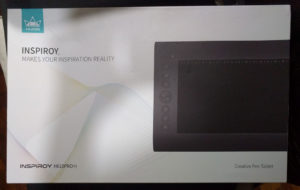It has been a while. The last few years a bit of a roller coaster but somewhere in between I decided to get myself a new graphic tablet. After several hours of consideration, I ended up picking HUION’s Inspiroy H610Pro V2.
So for some context, I had been using a Wacom Intuos 3 for the last 10 years. I had bought it refurbished and it was my first graphic tablet. So I may compare the two a few times. Also in case someone wonders why I picked a graphic tablet. Aside from the price, I am actually more comfortable drawing with a graphic tablet rather than a display tablet.
Inspiroy H610Pro V2 Specs
Tablet size: 13.9 x 9.65 x 0.55 inches
Drawing area:
For PC: 10 x 6.25 inches
For Phone: 3.98 x 6.25 inches
Weight: 635grams
Pressure Sensitivity: 8192
Hand Input Resolution: 5080LPI (lines per inch)
Express Keys: 8 customized press keys and 16 customized soft keys
Interface Type: Mini USB
Inside the Box

Included with the tablet are the mini usb cable, a usb c adapter, the pen, the pen holder with nibs, and a manual. The tablet came with 8 nibs. They are all just plain nibs but there are snuggly stored inside the pen holder.

Personal Thoughts
Build
So there is a pretty large price difference between a Wacom of a similar size and this Inspiroy H610Pro V2. I didn’t have a lot of choices with graphic tablets back in 2012. It is nice to see several other brands in the market.
So first thing I notice is it is quite light and feels somewhat fragile. It creaks when I rest my hand on the top. Thankfully, I do work from home. The pen holder, while very convenient as a nib remover and nib holder is very light. Since the bottom of the holder is plastic, it slips on my desk surface. Add that to the wobbly state of the pen while resting vertical. I worry I might knock it off the table so I haven’t used it for my pen. I will try to put some rubber feet on them.
Drawing with the Inspiroy H610Pro V2
I have been using it a month already and have gotten some feel of the the tablet. It still feels like I am adjusting brush size too much. Hopefully I can fix this with a little tweak of the setting. Drawing on the surface is smooth and the amount of sensitivity initially gave me a surprise. I haven’t had a problem with it aside from getting the settings just right.
Drivers
A nice thing about newer graphic tablets is settings. My Intuos has been running on drivers that was last updated back in 2015. It does have pen sensitivity but not as customizable. Now the HUION drivers give me a curve to tweak. To be honest I am still trying to find the sweet spot that I can use for both sketching and painting. A good work around would be to have presets. (Please, HUION?!)
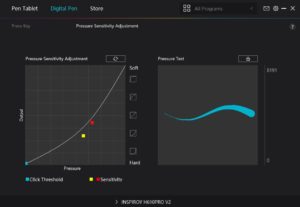
Inspiroy H610Pro V2 Quirks
Using the pen holder as a nib remover didn’t work for me. I even watched a tutorial video. The only way I got it to work was to insert the nib from the inside of the holder.

Another thing I noticed is that if you put your phone on the drawing surface, it can be read as a pen action. So no, there is no ghost just take your phone off the drawing surface.
Now about the tablet’s customized press keys. I actually haven’t used them much. The symbols do not glow or light up so the labels are hard to see when the tablet lays flat. If you have the tablet inclined, they are more visible.

So far so good! I can keep drawing while saving some money.